Features
Schedule Management
Schedule management makes up the backbone of what Crosscheck gives team owners.
Roster Management
Crosscheck offers some unique approaches to roster management.
Customization
Crosscheck has powerful customization features to personalize your team experience.
Communication
Full featured chat, comments, mass emails, notifications, and more.
Merchandise
We can setup an easy to manage shop for you to sell merchandise.
For Team Owners
Support
Download
Login
Creating a Season
Table of Contents
Table of Contents
You can swipe down on the title bar to dismiss the team page sheet. The dashboard now will show a "Create Season" button. Click this to launch the create season wizard.
This will launch a very similar view as seen in create team, with the same team templates serving the same function. There is also an option to start from a previous season, but because we do not have any none will show up.
Team positions and season positions can be different from each other.
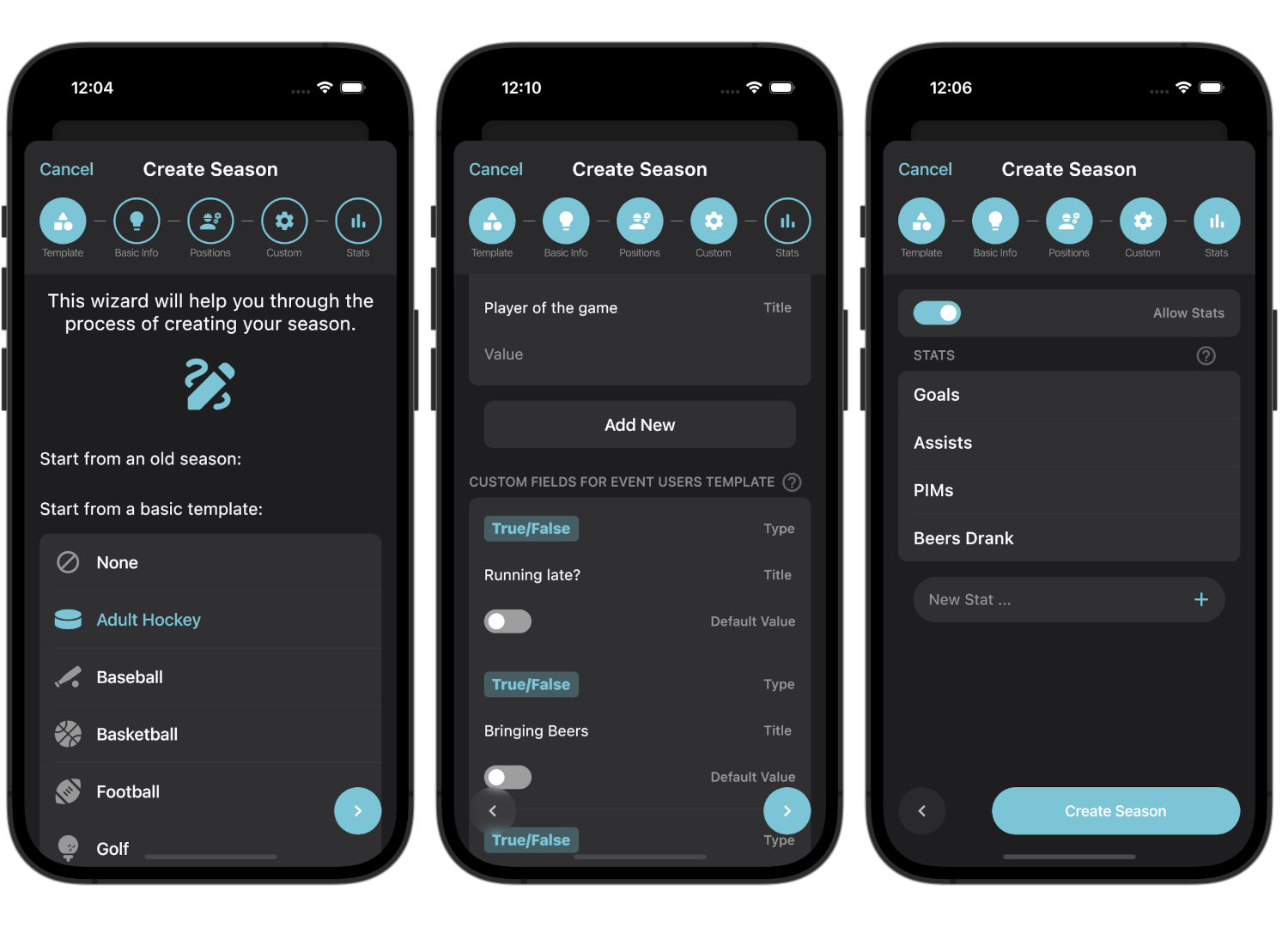
Custom Fields
There are the same options for season and season user custom fields that work similarly to the team custom fields. But there is another option that works in a slightly different way. This is "Event Custom Field Template" and "Event User Custom Field Template".
Event custom field, and event user custom field templates are where you can define custom fields and their values that will be added to all events that you create. Don't worry, if you want to create an event without these, then during the event creation process you can remove them. This is to give you an easy way to always have certain fields on your events.
Check out a more comprehensive guide to how custom fields work in Crosscheck here.
Stats
These pages are mostly similar to creating a team with the addition of stats. First of all, you can decide whether you want stats to show up or not by checking the selection. This can be changed at any time.
Next, you can define which stats you want to track. These will all be tracked as number values.
New Dashboard
When you create a season, you will see a red banner on the bottom. This is to remind you that created seasons start out in "Future" mode. This means that any user that is added to them will not be able to see or interact with them until they are published, set to "Active". This is to give you some time to configure your season.
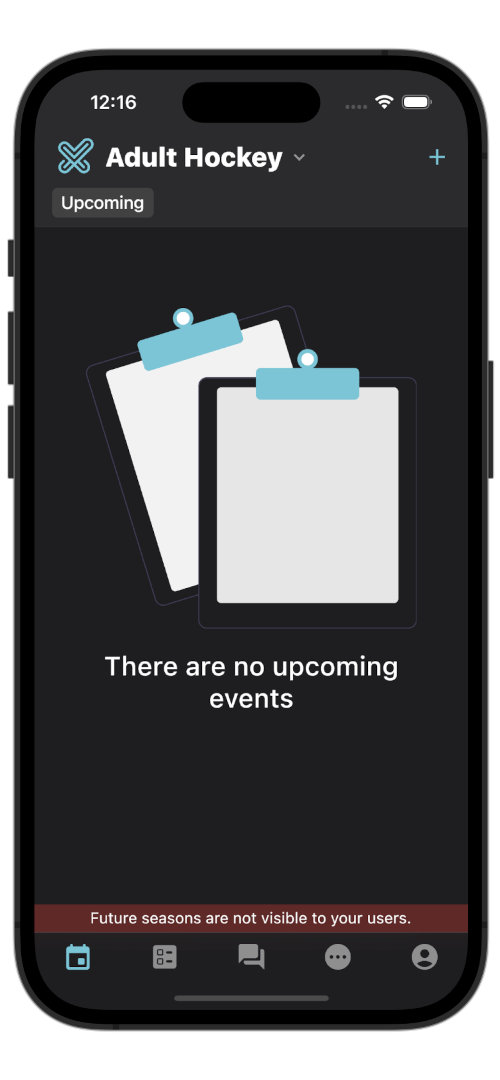
Lots of new items have also appeared on the bottom bar, lets go through each of them, left to right.
- Dashboard page
- This is where your schedule lives. You can look at the upcoming schedule or the previous schedule, check into events, and change the current season (by selecting the title).
- Polls
- This is where polls for the season are. When there is a poll that a user has not answered, a notification will show on the bottom icon.
- Chat
- A rich chat room is created for each season where you can all chat about the game, life, or whatever you can dream up. It also supports images, videos, and dynamic link previews. Plus, it is all anonymous in the database.
- More
- This is where less active views live in the app. This includes the season roster, stats, a calendar export feature, the season page, and possibly more.
- Profile
- Your account
Recommended Docs:
Creating an Event
Learn how to create games and events along with how to customize them for your team.
Adding Users to Your Team or Season
Unsure how the Crosscheck tiered user system works? This guide covers all of the nitty gritty
Guide to Custom Fields
Custom fields are a powerful feature of Crosscheck, learn how to use them to their potential.
Ready To Create Your Account?
Fill in your information to create your free team today! The base features of Crosscheck stay free, forever.
Name
There was an issue
Successfully sent message
Download Now
Elevate your sports team management systems with Crosscheck Sports on iOS & Android. Download the app today.