Features
Schedule Management
Schedule management makes up the backbone of what Crosscheck gives team owners.
Roster Management
Crosscheck offers some unique approaches to roster management.
Customization
Crosscheck has powerful customization features to personalize your team experience.
Communication
Full featured chat, comments, mass emails, notifications, and more.
Merchandise
We can setup an easy to manage shop for you to sell merchandise.
For Team Owners
Support
Download
Login
Adding Users to Your Team or Season
Table of Contents
Crosscheck takes a unique approach to managing the players that are a part of your team, seasons, and events. Users have a base profile where their base information lives, and as you add that player to your team and above, additional information about that user is stored for your team, season, or event.
Adding Users to a Team
Most of the time you can ignore this step, as users who are added to seasons are automatically added to your team. In fact, you can not have users on a season without them being on your team. But, default information can be set by editing the user's team record.
- First, you need to click your team's logo on the main dashboard page of the app. If have not specified a logo yet, the Crosscheck Sports logo will be in its place. This will open the team menu.
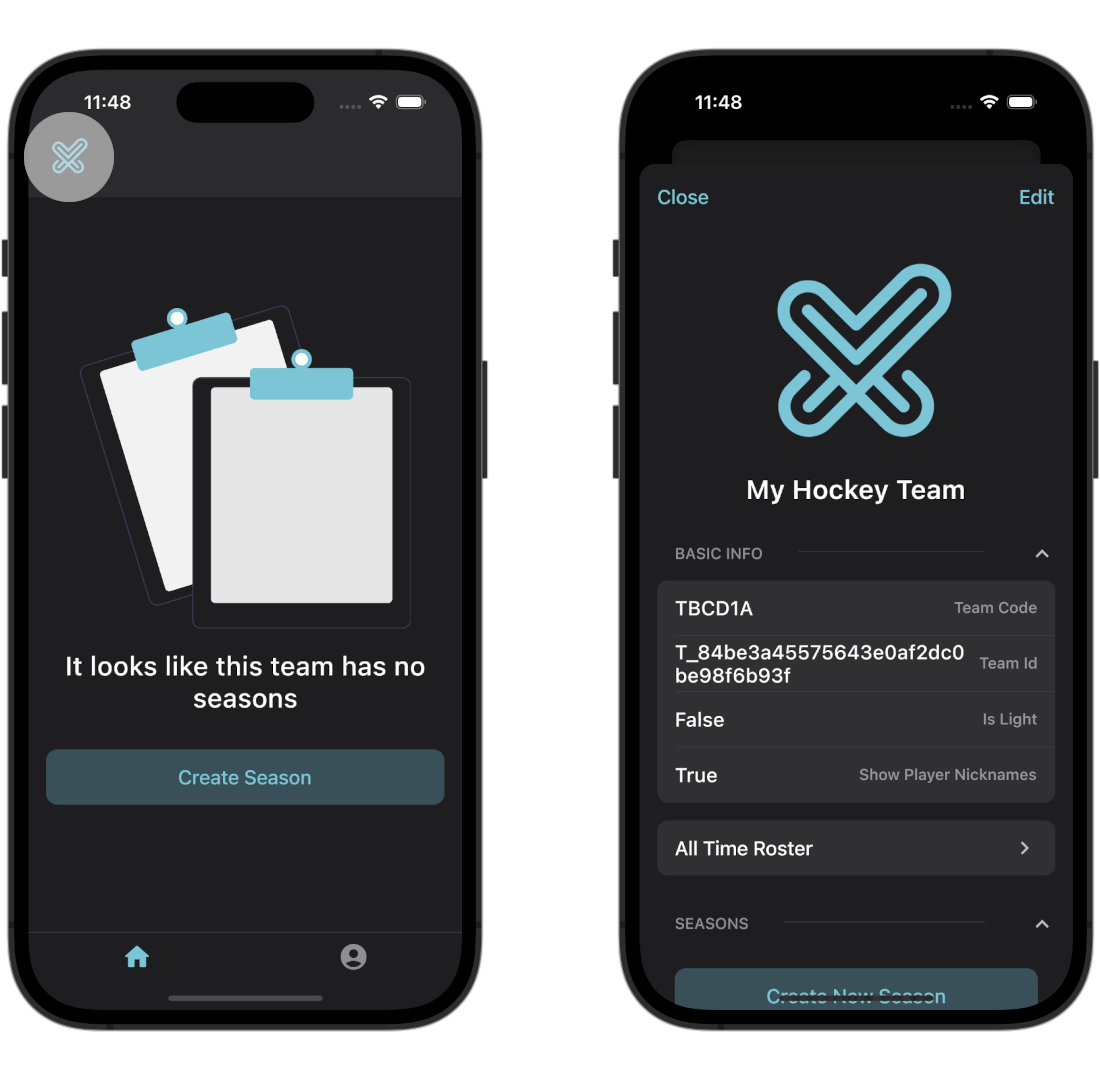
- Scroll down to the button named "All Time Roster", and click it. This will take you to the team roster page. Here you can filter and sort your users based on fields like position and the custom user fields you set for your team.
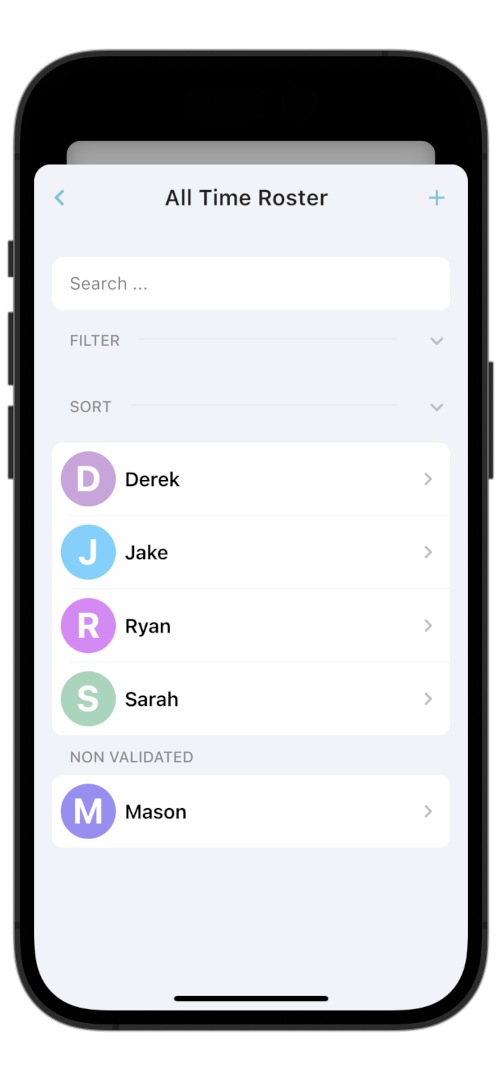
- Click the plus button in the top right of this screen. This will open a form where you can define the information this user will have.
If the user already has an account, the information you specify under "Personal Information" will not be saved.
- The "Create" button in the top right will highlight when the information you have entered is valid. If you are unsure why your user is not valid yet, you can click the button to receive an error on why.
Once the user has been created, the team roster page will refresh, with the new user being visible.
User Verification
When you add a user to your team, they do not receive an invite right away. Instead, the user will be categorized under the "Not Validated" section. To invite the user via email, tap their profile and click "Send Invite". This will send them an invitation email to the email you specified on creation, and will give them instructions on how to open the app and input the team code to join.
Users need to be actively invited before they join the team. If you only send the team code without clicking the "Send Invite" button, they will still be unable to join the team.
Adding Users to a Season
Adding users to a season is a little different than that to a team. You may have noticed that when you create a season you did not specify the users that will be a part of that season. To do this, click the "..." button in the tab bar, and click the "Roster" button. This will take you to the currently selected season roster.
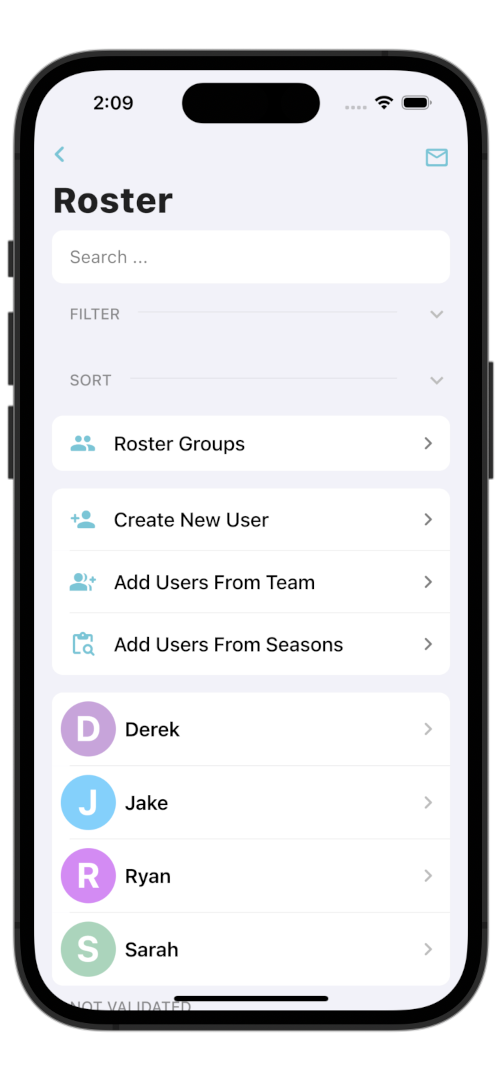
Here you have a few options available to you:
-
Roster Groups
-
Create New User
-
Add Users From Team
-
Add Users From Seasons
Roster groups are covered in a different article, which you can find here.
Create a New User
The steps for creating a new season user are identical to that found in creating a team user. You can create new users whether they are already a part of your team or not. If they are not a part of your team, a corresponding team user record is created along with the season, and they will need to be validated as described above.
Adding Users From Your Team
This option allows you to add existing team users to your season. Select the "Select Team Users" button. Here, you can filter in the same way as you would on the normal team roster page, and tap the users you want to add.
Once you are done selecting, click the "done" button in the top right.
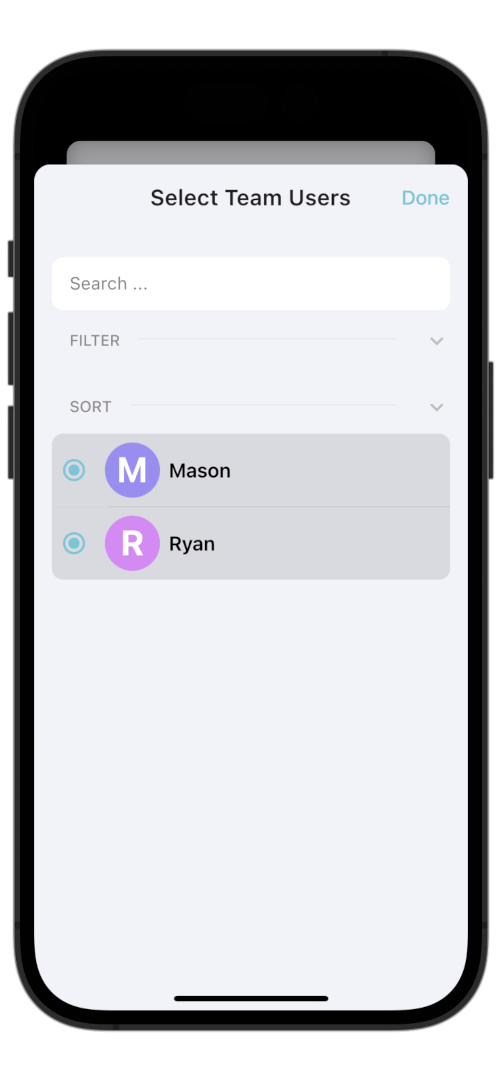
You can tap the user rows to edit the information that will show up on the season, such as selecting whether they are a manager or not, their number, and the custom season user fields you have set.
When editing the user, make sure to click the "Save" button at the bottom, or the changes you made to the user will not be saved.
Adding Users From Other Seasons
The last option allows you to add users from other seasons you have. This works similarly to adding team users, except a list of seasons will be shown. From there, you can add the individual users from other seasons you want to add to this season.
You also can edit the users in the same way as described above.
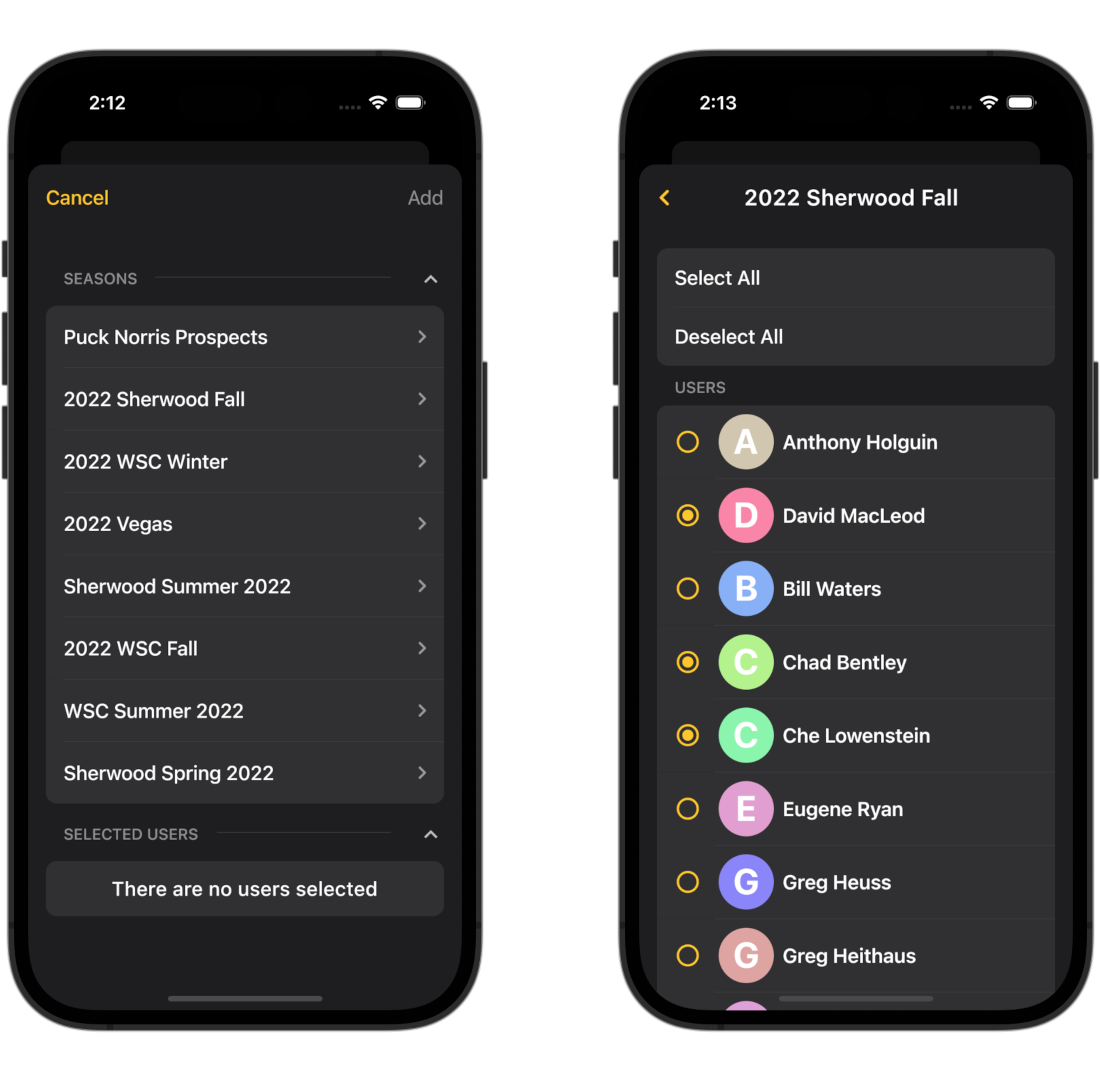
Recommended Docs:
Creating an Event
Learn how to create games and events along with how to customize them for your team.
Creating a Poll
Learn how to poll your players to collect valuable information from them.
Roster management
Once you have learned how to add users, it is now time to learn how to make the most of Crosscheck's user management features.
Ready To Create Your Account?
Fill in your information to create your free team today! The base features of Crosscheck stay free, forever.
Name
There was an issue
Successfully sent message
Download Now
Elevate your sports team management systems with Crosscheck Sports on iOS & Android. Download the app today.